UAOnline FAQs
Office of the Bursar
- Log into .
- Click on "Student" then click on "Student Account" about halfway down the page
- Click on "Make Payments or view an On Demand Schedule-Bill"
- You may need to acknowledge our refund policy, title IV funding (Current and past), and Tax Notification 1098T.
- Your current balance will be displayed under "Student Account -> Balance"
- Click on the green "Make a Payment" button.
- Select either "Current account Balance" or "Pay by Term"
- The amount for the full balance will appear in the greyed box. You can edit this amount to what you would like to pay, then click "Add"
- Scroll down to the bottom of the screen and click "Continue"
- Select your method of payment
- You can use either a credit/debit card or a web-check
- Credit/debit payments have a 2.95% processing fee.
- Web checks do not have a fee associated with them.
- In order to pay with a web check, you will need your bank account and routing numbers.
- You can use either a credit/debit card or a web-check
- Click "Continue" and then "Submit Payment." on the confirmation page. If you wish, opt to save your payment information.
- Success! You will receive a confirmation email with your payment details.
Authorized users do NOT have access to your academic records, payment methods or other personal information.
- Log into .
- Click on "Student"
- Click on the "Student Account" link about halfway down the page
- Click on "Make Payments or view an On-Demand Schedule Bill"
- You will be directed to the secured TouchNet epay website.
- On the right side under My Profile Setup "Add Authorized User"
- Click on the Add Authorized User tab and enter the email address of the person you would like to authorize to view/make payments on your account.
- Choose whether you would like them to view your payment history or not and continue.
- Agree to the authorization.
- Success! The authorized user will receive an email with a password to access JUST the payment side of your account.
- The user will be directed to this URL
After the student has added you as an "Authorized user" through by following the steps outlined in the question above, "How do I add an authorized user on my account?", you should receive an email with password to just the payment side of the student's account.
Using the information in the email go to .
Sign up for direct deposit of your refund through UAOnline today by following these simple steps:
- Log into .
- Click on "My Profile Upgraded" tab at the top of the page.
- Click on the "Direct Deposit" link.
- Scroll Down to Student Financial Aid and Refunds
- Click on "Add New."
- Click the Authorization box at the bottom of the screen and 'Save Changes'
- Carefully read the instructions and terms on this page. You will need your bank routing number and your bank account number.
- Log into .
- Click on "Student"
- Click on the "Student Account" link about halfway down the page
- Click on "Make Payment or View an On-Demand Schedule Bill"
- You will be directed to the secured TouchNet e-pay website.
- Click on "Enroll in a Payment Plan" at the top page.
- Select the Current Term and follow the instructions online to complete the remaining payment plan steps.
- Remember to make your next payment on or before the first of the month (unless you schedule future payments).
- Success!
For more information, visit our payment plan page.
- Log into .
- Click on "Student"
- Click on the "Student Account" link.
- Select "Tax Notification 1098T."
- Select "View Statements" in the Statements box
- Select the 1098-T section
- Enter in the appropriate tax year and submit.
- Success!
For more information, visit our tax information (1098-T) page.
- Log into
- Click on "Student"
- Click on the "Student Account" link
- Click on "Make Payment or View an On-Demand Schedule Bill"
- You will be directed to the secured TouchNet e-pay website.
- Select "View an On Demand Schedule Bill"
- Select term
- click submit
- Success!
You will need your student to add you as an authorized user to their account.
Once that is done, follow the steps under "How do I make a payment?" above, to make a payment through UAOnline.
If you would like to make a payment in person, bring cash or a check to our office after you and your student have submitted a FERPA release.
You will need your student to add you as an authorized user to their account.
Once that is done, follow the steps under "How do I view my bill?" above, to view a semester by semester bill.
If a parent or guardian would like to talk to any of the offices on campus about a student's account we will need a FERPA release before we can speak to you.
This is true even if the student is a minor.
This is true even if the parent/guardian is covering the cost of tuition.
Further information can be found here
FERPA stands for Family Educational Rights and Privacy Act of 1974. It is a federal law that prevents academic institutions from talking to anyone other than the student about their account without express written consent.
Please visit here for more information.
|
PolarExpress Card Terms and Conditions
Use of Card: The PolarExpress Card is the official ID for students, faculty, staff, and all others with an affiliation
with the 51·çÁ÷ąŮÍř (51·çÁ÷ąŮÍř). Use of these cards by anyone other
than the person to whom it is issued is prohibited. Cardholders who permit the use
of their cards by others are responsible for the charges resulting from such use.
PolarExpress Card Effectivity: The card is permanent and is valid for two years after the cardholder’s last affiliation with 51·çÁ÷ąŮÍř. Most privileges are expired upon departure from the university. You can still use your Bear Bucks during this valid period. Dining dollars placed onto your Munch Money account expire at the end of each academic year regardless of affiliation with the University. Cardholders who return to the University system within two years and no longer have their ID card must purchase a replacement card. Loss of Cards: Holders agree to immediately suspend their cards via eAccounts found at www.uaf.edu/bursar to prevent unauthorized use of the card. Return to the Office of the Bursar for a replacement. If the lost card is located after reporting it as lost/stolen, and a replacement has not been reissued, you can reactivate the card online. Replacement of Cards: To replace lost, stolen, or mutilated cards, a fee of $10 will be charged for card replacement. Privacy and Use: Personal information is protected under FERPA. Cards must be surrendered upon request
by university officials. Unauthorized use or alteration of the card is prohibited.
Privacy Statement: The policies regarding access to student records under the Family Educational Rights and Privacy Act of 1974 (FERPA) are available at . Non-Compliance: Misuse of the card may result in disciplinary action, including termination, criminal charges, or civil action. For detailed information, visit.
|
|
Bear Bucks Terms and Conditions
All cards come with a Bear Bucks account. This account permits the cardholder to use
the Bear Bucks services around the Campus. Value may be added to the Bear Bucks account
by depositing on eAccounts at and U.S. Currency at the “PHiL” located in the Rasmuson Library.
Cardholders who activate the Bear Bucks account agree to the following terms:
1. Cardholders are solely responsible for using up the value that is put on the Bear Bucks account. 2. Cardholders are solely responsible for all purchases made with the card. 3. Funds become property of 51·çÁ÷ąŮÍř at the time funds are deposited in the terminal and value is added to the account. No refunds will be given. 4. Cardholders agree that 51·çÁ÷ąŮÍř shall not be responsible for reimbursement in the case of loss, theft, mutilation of the card, or by the use of a third party. |
If you lose and are unable to find your card, you will need to fill out the same polarExpress card request you filled out to get your first card.
If the card is less than 4 years old, there is a 10$ replacement fee.
Students, staff, and faculty will need to fill out the in order to get a PolarExpress card. The form will ask you for a photo with a neutral face, no hats or sunglasses, and be against a plain backround. It will also ask for a valid form of government ID (Driver's license, passport, etc.)
Facilities services, Fire department, and ABM employees, they will need to fill out the if they have a university ID number or if they do not.
Incoming researchers will need to fill out the in order to get a card.
Once you have submitted the PolarExpress card request, you will get an automated email that says we have received your form.
Once the card has been printed, you will receive another email letting you know it is ready for pickup, within 24 hours of the form submission. Once you receive this email, your card can be picked up at any time.
Your Polar express card is:
- Your main form of ID on campus
- Your meal plan card
- It has Much Money, Blocks, and Bear Bucks on it
- Your SRC membership card
- As long as you are enrolled in at least one credit at the university, you have an SRC membership through that semester.
- Your library card
- Your access to any buildings that require a swipe to access.
- If you need additional accesses, you will need to speak with the professor/supervisor that requires them, and they will work with the key shop to get them added.
When students enroll in the current or upcoming semester, general access is added once their card is printed. Staff or faculty will have general access added and any access requested and approved by their Access Approving Authority (AAA).
The cardholder must contact their department's AAA for any additional access.
If you are unsure who yours is, please contact the Key Shop at (907) 474-6778 or uaf-fs-keyshop@alaska.edu.

- Regular Decals and Kiosk Permits: Any of the light yellow lots that you see in the map above
- Regular decals do not work for meters (these are pink) , pay by plate only lots (these are green), or Gold lots (these are orange on this map)
- Gold decal: Any of the regular decal parking lots and whatever gold lot that your decal is for.
- Please note that gold decals do not cover every gold lot, only the one listed on your permit.
- Meter and Pay by plate parking: Anyone may park here as long as they pay through the passport parking app.
- Regular decals nor gold decals work in metered or pay by plate only lots.
There is no free parking on campus. That being said, parking is not enforced over weekends or when university offices are closed.
On the back of the citation there will be instructions on how to pay or appeal your citation.
In order to appeal you must:
- Go to to log into the parking portal.
- Put in the citation number and the license plate of the vehicle. Click search citations
- There will be an option to appeal the citation.
- Write and submit your appeal.
- You will receive an email with the decision on whether or not the committee accepts your appeal.
Please note that appeals must be submitted within 14 days of receiving the ticket.
There are three options to pay for parking on campus
- You can pay at one of the kiosks around campus (marked by blue box on the campus map).
These will print out a small ticket that you can place in the dashboard of your vehicle.
These permits will be valid in any regular decal parking lot.
- The only exceptions to this rule are the kiosk right outside of Signer's hall and the kiosks at the museum. The kiosk at Signer's hall will only do hourly permits for the pay by plate only lots, and the museum kiosks can only do hourly or daily permits.
- All other kiosks can sell hourly, daily, weekly, and monthly permits.
- The second option is to pay through the passport parking app/ website.
- Passport parking will work for meters, pay by plate only, and regular decal lots,
you will just need to use the correct zone number.
- Meters are zone 909
- Regular decal parking are zone 908
- the pay by plate only lots are 907
- Passport parking will work for meters, pay by plate only, and regular decal lots,
you will just need to use the correct zone number.
- The third option is that you can get semester, 9 month, and annual passes from our office, or online through our parking portal. Prices and instructions are layed out here for staff, students, and faculty, and here for more general information
Gold lots are reserved for gold permit holders. There are 5 gold lots on campus, marked on the map by orange stripes on the parking lot.
Each of those lots has its own waitlist
The customers on a waitlist are prioritized by the waitlist request date. Gold lots are limited by thenumber of available spaces and when spaces become available customers who are on the waitlist in the first position are awarded the chance to purchase a decal.
Sales of permits are restricted so that only those who have been awarded the right to purchase from a waiting list can purchase the permit.
Customers are notified by email when a space is available in a lot and they have a 48 hour time period to respond. If Parking Services does not hear from them within that time period the award will expire and the waitlist request will be marked inactive. They will have to reapply to the waitlist at the lowest priority position.
Customers can be on multiple waitlists at once. The customer will need to prioritize waitlists that they are on. For example, a customer may have a certain waitlist that they consider a high priority, but the customer may be willing to purchase a lower priority permit, if awarded, while waiting on the "higher priority" attempt.
For multiple choice waitlists, only one right to purchase will be granted per customer during each award cycle. For example, if a customer is on two or more lists (as described above) and the higher priority attempt is successful, no lower priority attempts can be awarded.
All of these lower priority attempts will be marked inactive (since the customer has the option to purchase the higher priority permit). If, however, only the lower priority attempt is successful, the higher priority attempts will remain active for future award cycles.
How to request to be on a waitlist?
A customer can be added to a waitlist by contacting Parking Services and asking to be placed on specific waitlist(s).
A customer can go to Parking Online at the Parking Services web site and login. They will need to select the Add/Edit Waitlist choice and then select NEXT. They can choose the waitlist(s) of their preferred lot(s) and click on SIGN UP.
The waitlists that they are on will be listed below and will show the status and position on each waitlist. Customers have the option to delete a request and to reprioritize the waitlists.
In the case that your vehicle needs to be towed, the parking department will do its best to reach out to you first in order to avoid the towing fee. If they are unable to reach you, it will be towed to one of two spots: The Taku/Ballaine lot, or in some cases the Nenana lot. You can reach out to the Bursar's office at 907-474-7384 in order to find which lot it was taken to if you are unable to find it once you return.
If your vehicle is towed, a tow slip will be left on your windowshield along with what appears to be a citation. It is not a violation. That slip will serve as showing the amount that is due for the towing. We do not allow for appeals of the towing violation and will need to be paid.
Yes. With the heavy snowfalls and ice build up that we experience, there are lot closures to allow for plowing and ice removal.
There is a schedule posted on the Facilities Services website for when this will happen, and is normally posted after the first day of the Fall semester.
There will also be signs posted in the lots letting people know they will be closed ahead of time to give people a chance to move their vehicles.
Other Departments
Questions or problems? Contact the 51·çÁ÷ąŮÍř Office of the Bursar at 907-474-7384 or email uaf-bursar@alaska.edu.